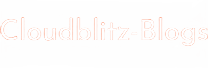Today, let’s delve into Dockly, a fantastic tool that simplifies Docker container management through a user-friendly terminal interface. Whether you’re new to Docker or an experienced user, Dockly offers a convenient way to interact with your containers directly from the command line.
Understanding Dockly
Dockly is a terminal-based dashboard designed for managing Docker containers efficiently. It provides an intuitive interface that allows you to perform various container operations without leaving your terminal session. From monitoring container statuses to executing commands inside containers, Dockly streamlines Docker management tasks.
Key Features of Dockly
1. Interactive Container Dashboard
Dockly presents a visual dashboard within your terminal, displaying essential information about your Docker containers. You can view container IDs, names, statuses, and resource usage at a glance.
2. Container Monitoring
Stay informed about your containers’ health with Dockly’s monitoring capabilities. Track CPU and memory usage, network statistics, and other performance metrics directly from the terminal.
3. Container Operations Made Easy
Perform common container operations seamlessly using Dockly. Start, stop, restart, and remove containers effortlessly with simple keyboard shortcuts.
4. Execute Commands Inside Containers
Access and execute commands within running containers directly from the Dockly interface. This feature is particularly useful for troubleshooting and debugging applications.
Getting Started with Dockly
Installation
To install Dockly, ensure you have Node.js (version 8 or higher) and npm installed on your system. Then, run the following command in your terminal:
npm install -g docklyLaunching Dockly
Once installed, launch Dockly by typing dockly in your terminal:
docklyExploring Dockly Dashboard
Upon launching Dockly, you’ll be greeted with an interactive dashboard displaying your Docker containers. Use arrow keys, tabs, and shortcuts to navigate and interact with containers:
- Arrow Keys: Navigate through containers and menu options.
- Enter: Select and interact with a specific container.
- Start/Stop Containers: Use keyboard shortcuts to start or stop containers.
Real-World Use Cases
Let’s explore practical scenarios where Dockly can be invaluable:
- Container Monitoring: Keep track of container resource usage and performance in real-time.
- Managing Multiple Containers: Efficiently manage multiple containers simultaneously using Dockly’s intuitive interface.
- Troubleshooting: Quickly access container logs and execute commands to diagnose and resolve issues within containers.
Conclusion
Dockly simplifies Docker container management for developers and system administrators by providing a user-friendly terminal interface. Its interactive dashboard and streamlined operations enhance productivity and make Docker management more accessible. Explore the Dockly GitHub repository for detailed documentation and installation instructions. Start using Dockly today and experience hassle-free Docker container management right from your terminal!